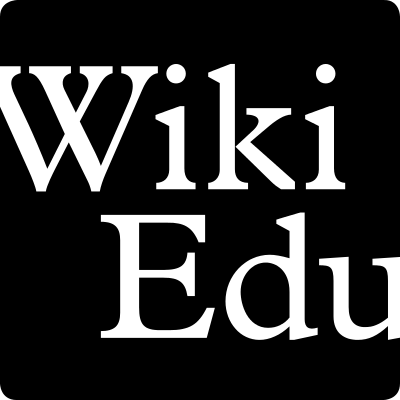Having trouble finding the work your students did on Wikipedia? We’ve been working on making the Dashboard a better tool for evaluating student work, but we know we know there’s still more work to be done. The Wiki Education technology team — myself and Wes Reid — have been meeting with many instructors over the last few weeks to see how finding student contributions works in practice, and we’ve got plans to improve many of the confusing aspects we learned about. In the meantime, here are some tips for sorting out what students did.
1. Use the ‘Article Assignments’ view from the Students tab.
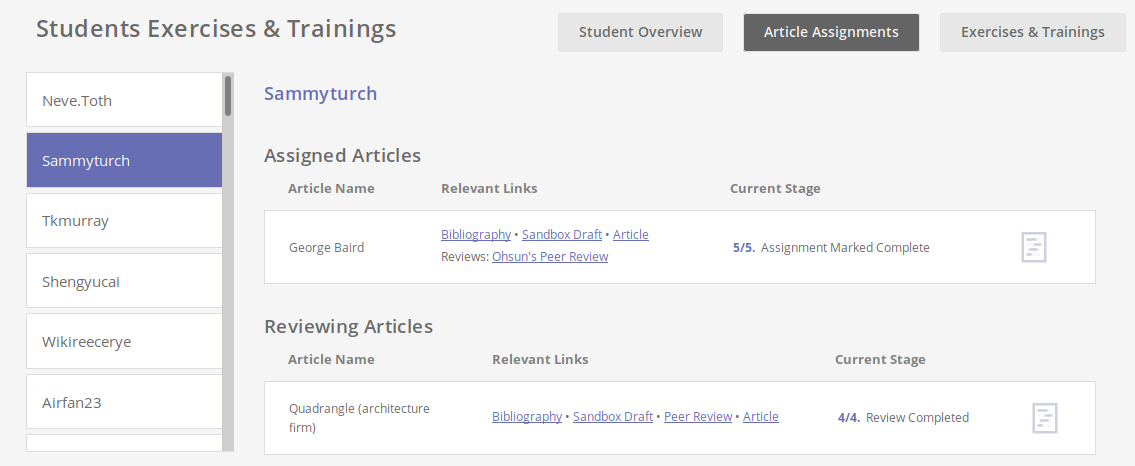
This interface on your Dashboard course page is designed to highlight the main assigned article(s) a student is working on, as well as the assigned peer reviews of classmates’ drafts. When you select a student, you’ll see which articles are assigned, and you’ll see the same ‘Bibliography’ and ‘Sandbox Draft’ links that the student sees from their ‘My Articles’ view on the Home tab. (You can also use this view to assign articles and peer reviews to a student.) The page icon at the right of each assigned article is the Article Viewer, which you can use to see the latest state of an assigned article, along with Authorship Highlighting to indicate which parts of the article were written by your students, see below. (The key limitations of Authorship Highlighting are that certain content that students might add to an article, including infoboxes and references in most cases, do not get highlighted.)
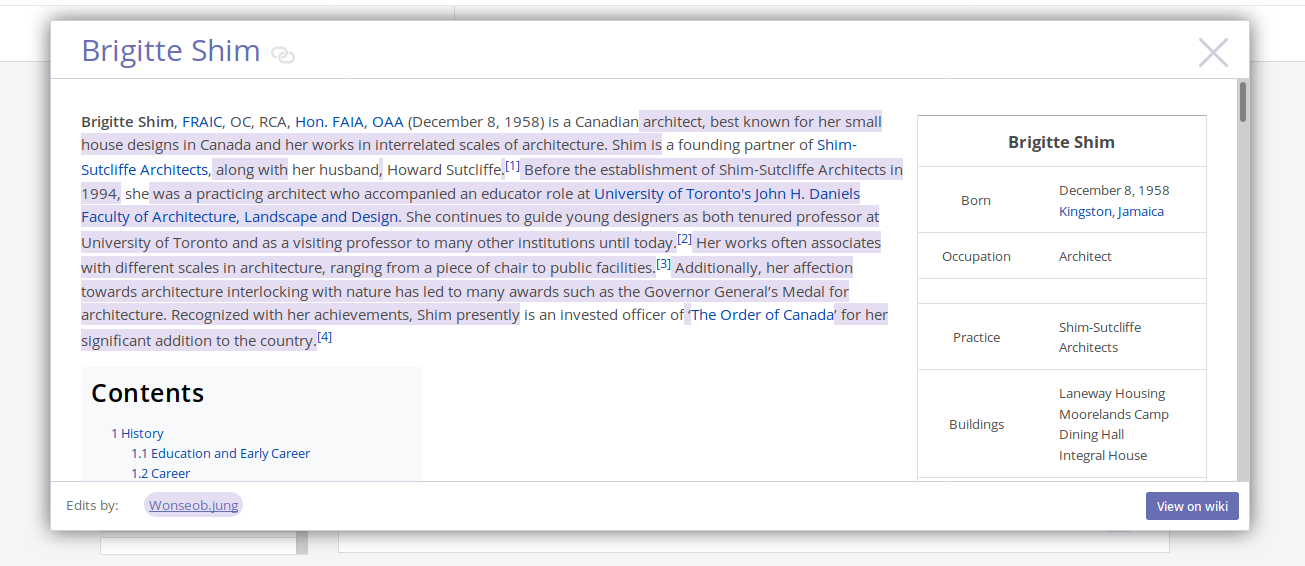
2. Find the ‘sandboxes’ for each student.
The Students tab overview lists each student, as well as the amount of content they added to live articles (“mainspace”), sandboxes (“userspace”), and the “Draft” section of Wikipedia (where student work may inadvertently end up). Beneath the username of each student, the ‘sandboxes’ link goes to a list of every sandbox page associated with that student’s account.
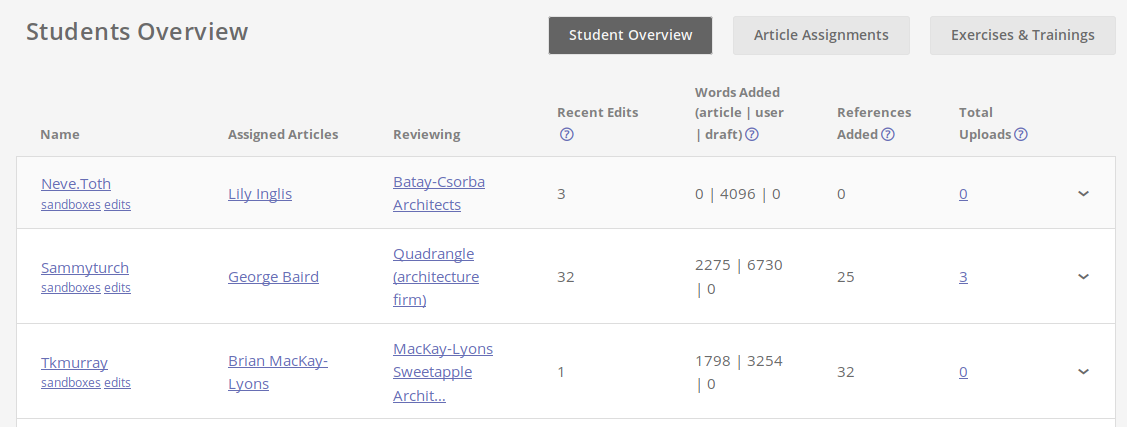
Some sandboxes, like the “Evaluate an Article” page, are typically created as part of training modules and exercises. The default one titled “sandbox” is where students may have drafted their work, especially if they got started before they added their assigned topic on the Dashboard.
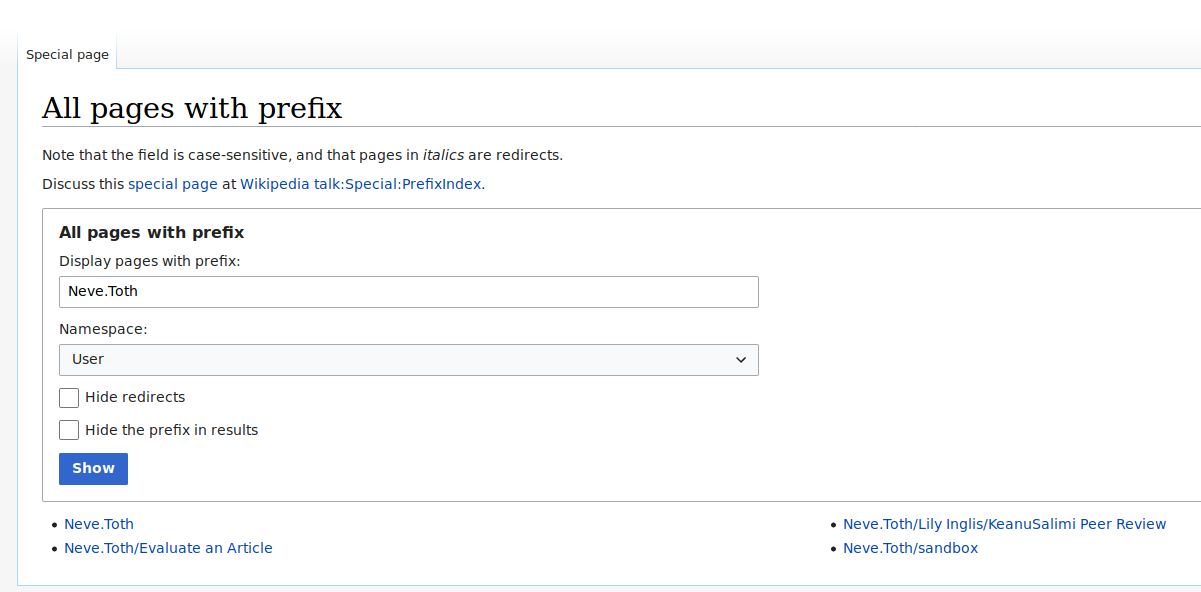
3. Look at the full set of edits for a student.
The ‘edits’ link, which also appears beneath a student’s username on the Students tab overview, goes to the full list of user contributions — listing every edit made with that account.
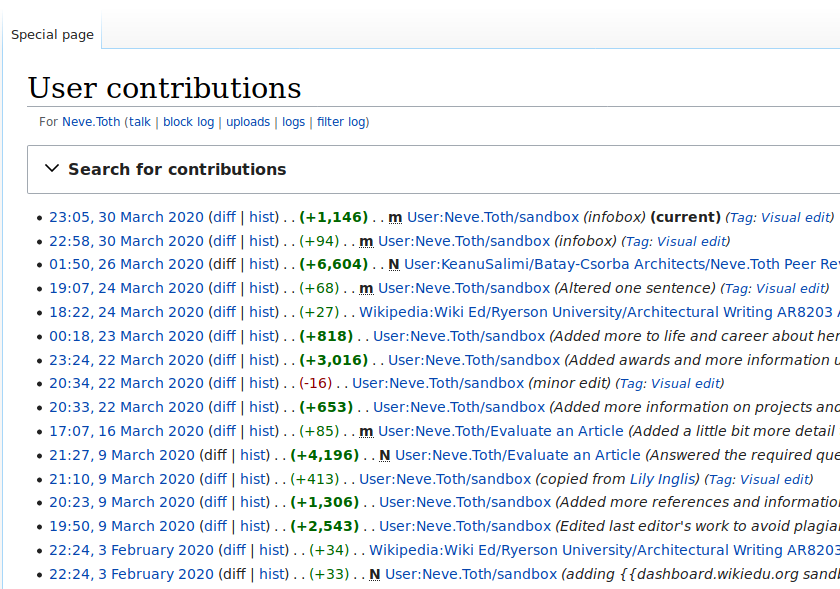
This list shows the timestamp of each edit (in UTC, not your local timezone), how much content was added or removed, and which page was edited. The ‘diff’ link for each entry will show you exactly what text was added/removed in that edit.
If you can’t find what you’re looking for from the full list of contributions, the remaining possibilities are:
- edits didn’t get saved (eg, if a student composed a draft but never saved it using the ‘Publish page’ button)
- the student made edits while logged out, so those edits will be attributed to their IP address rather than their username (and may be hard to track down)
- the edits were deleted by an administrator (most commonly because of sourcing problems with a new page, or because of copyright violations)
For tips on grading student work, click here. Or check out our other blog posts about assessment.
Not signed up on our Dashboard yet? (It’s free!) Head on over to teach.wikiedu.org to get started.